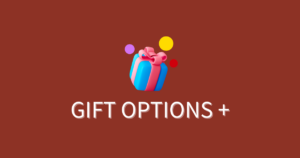How to setup multiple widgets
With our Gift Option app, you can utilize not just a single widget, but multiple widgets.
The configurable items vary depending on the widget type. This page explains how to add widgets and the characteristics of each type.
About widget formats
Currently, there are two types of widget formats. The initial Default widget is in the standard format.
| Format | Overview |
|---|---|
| Standard | Provides a simple and easy-to-understand form with fixed input field positions. Allows for a natural flow from input to cart addition. |
| Modal | In addition to the standard widget’s input fields, it offers free-text fields and quantity options. Characterized by customizable input field positions and focused input through modal display. |
The format can be selected when adding a widget. Currently, the modal format is only available in the Standard plan, which allows for multiple widgets.
How to add widgets
You can add widgets from the [Widgets] menu.
Steps:
- Enter a new widget name in [Add widget].
- Select the widget type and click [Add].
How to configure widgets
Let’s explain the differences in [Products] configuration items based on widget type. First, click on the
widget you want to configure from the list to display the details screen.
For Standard-style
You can customize the option form for each product selected in [Select optional products] through the [Settings] button.
Configurable Option Information:
| Item | Key |
|---|---|
| Option Product Name | Option |
| Sender Name | Sender |
| Message Field | Message |
For Modal-style
- You can customize the option form for all products selected in [Select optional products]
through [Modal settings]. - You cannot customize individually for each product selected in [Select optional products].
Additional configurable option information (in addition to Standard-style):
| Item | Key |
|---|---|
| Free Text Field | Note |
Configuration steps:
- Click [Edit] in [Modal settings].
- Check the items you want to display.
- As needed, customize the form or use the drag handle next to the checkbox to change the order of items via drag and drop.
Conclusion
Were you able to set up multiple widgets?
By configuring settings that match your shop, gift products, and option products, customers can add to their cart at the moment they want options. We hope you can use this to promote combined purchases.
We’re considering new widget formats for the future, so if you have any requests, please don’t hesitate to contact us!